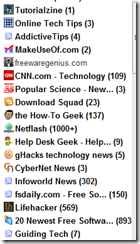PSP plugins are small pieces of code that we use to give the Play Station Portable additional functions or to enhance certain function that are already included by default.
Requirements:
1. PSP with custom firmware installed
2. PSP Plugins that you want to install
Here are some of the plugins that I use:
1. Audioboost– I use this when I want louder music.
2. Dim the lights –You can use this plugin to save more battery.
And here you can find lots of PSP plugins.
Kinds of plugins:
1. GAME- you will use this when you are playing games, be it ISO, UMD, CSO, or maybe homebrew games and emulators.
2. XMB/VSH –plugins that works when you are on the Xros Media Bar. Plugins of this kind works when you’re playing music, viewing pictures, or watching movies on your PSP.
3. POPS- for PSX/PS1 game emulation on PSP.
Installation:
Go ahead and connect your PSP to your computer via the USB cable. Then go to this directory:
ms0:/seplugins
‘mso’ is the root folder of your PSP. Where you find the ISO, MUSIC, VIDEO, PICTURES folders. But this time open up the ‘seplugins’ folder. If there is none, then create one.
Then if you don’t already have a ‘VSH.txt’ in there then you may also want to create one. Because this text file is the file that will act as a database for your installed plugins. It will also serve as a main switch for all your plugins. Because its gonna store whether a certain plugin is activated or disabled.
0=disabled
1=activated
Just drag the .prx files into the seplugins folder. You may also want to include the other files which came with that plugin.
To reference those plugins, put their filenames on the ‘VSH.txt’ file. For audioboost plugin, it may look something like this:
ms0:/seplugins/audioboost.prx
You can install as many plugins that you want just be sure to reference them in the ‘VSH.txt’ file. And separated by a new line, like this:
ms0:/seplugins/audioboost.prx
ms0:/seplugins/dimthelights.prx
After installing, you may want to turn off your PSP by holding the power button, until it turns off.
Now, turn it on again while pressing the ‘R’ button. The recovery menu will then show up.
Go to plugins. Then enable the plugins that you want by pressing ‘x’.